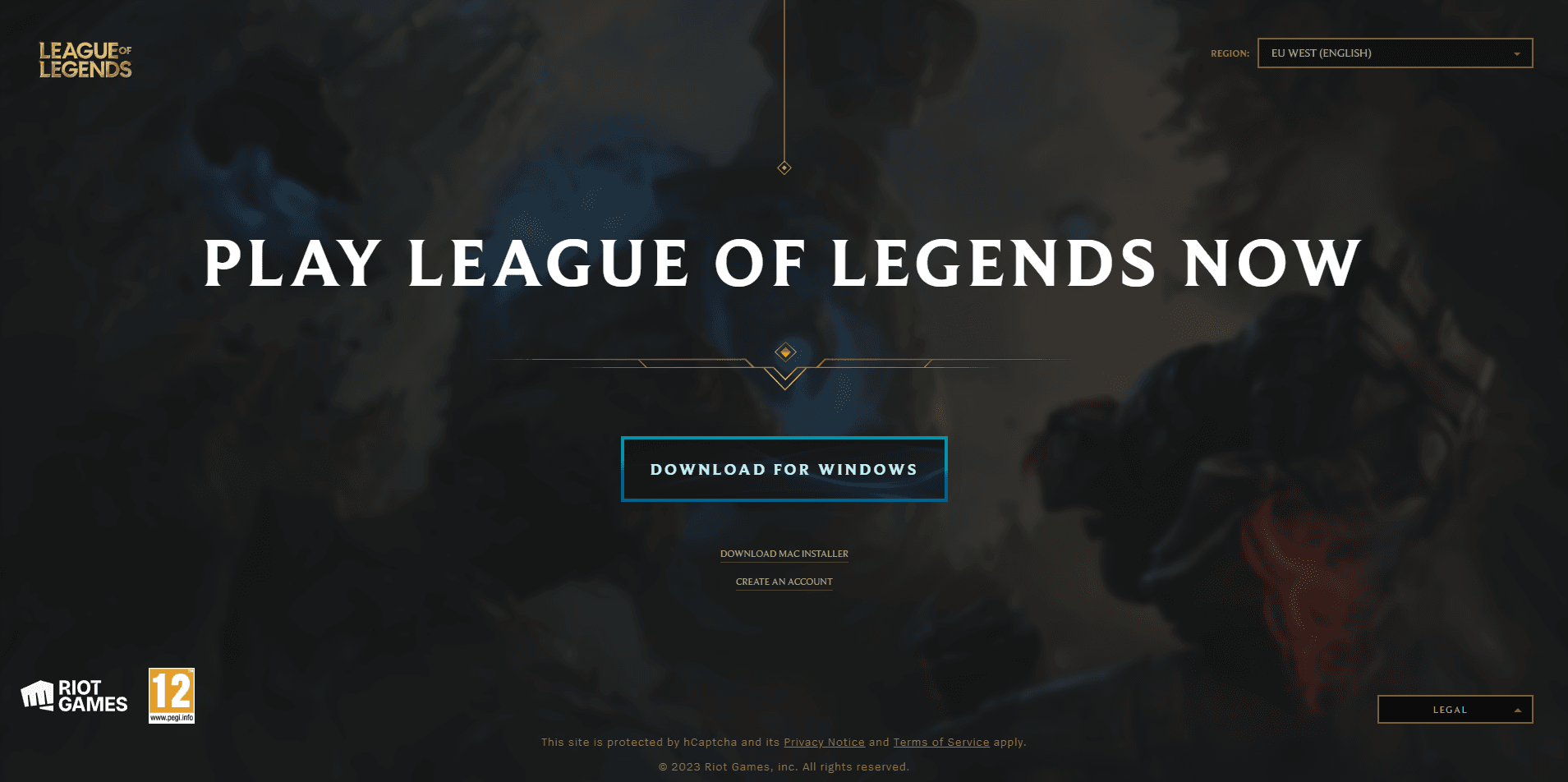How to uninstall League of Legends
If you need to take a break, here's a quick guide on how to uninstall League of Legends.
Ready to declutter your gaming space? League of Legends might be taking up a chunk of your computer's disk space. Uninstalling League of Legends is actually pretty easy and straightforward. Whether you're on a Windows 11 or a Mac system, we’ve crafted a simple, step-by-step guide to help you bid farewell to this game, creating room for new adventures on your device.
How to Uninstall League of Legends on Windows 11
Removing League of Legends from your Windows 11 PC is straightforward using the system's default uninstallation methods. You can either use the Settings or Control Panel. Alternatively, third-party uninstaller applications can simplify the process for multiple Riot games at once. Let's delve into the steps to uninstall League of Legends from your PC using Windows Settings:
Via Settings App:
- Launch the Settings app using Win+I.
- Navigate to Apps > Installed apps.
- Locate League of Legends and click the three-dot menu button.
- Select Uninstall and follow the on-screen instructions.
- Delete residual folders and files.
- Reboot your computer.
Via Control Panel (if needed):
- Use Windows Search to open Control Panel.
- Go to Programs > Uninstall a program.
- Select League of Legends and click Uninstall.
- If issues persist, consider uninstalling the game in Safe Mode.
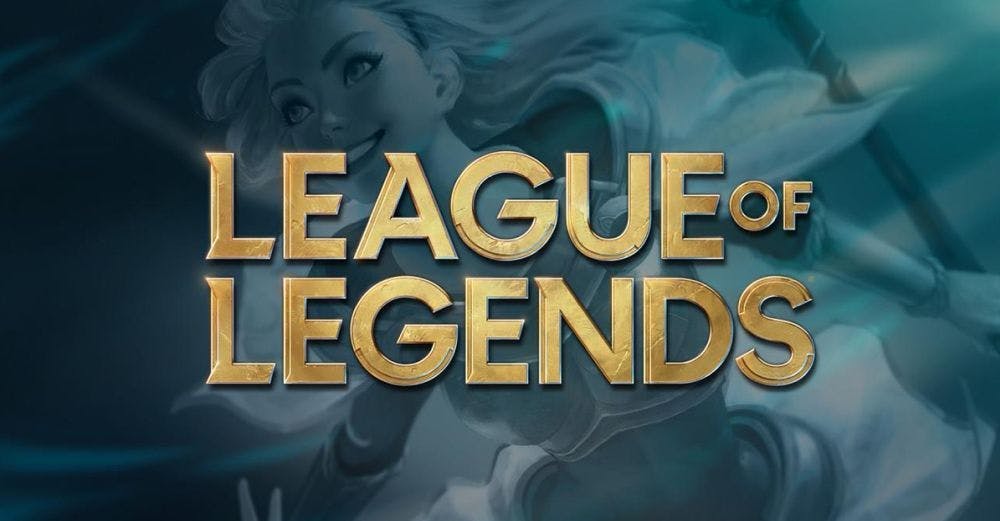
How to uninstall League of Legends on Mac
Freeing up drive space by uninstalling games like League of Legends can be beneficial for your Mac. Here's a step-by-step process to remove League of Legends from your Mac system:
Remove League of Legends Client:
- Quit the League of Legends client and patcher.
- Open Finder > Applications.
- Locate and move League of Legends.app to Trash.
- Empty the Trash to delete the application.
Delete League of Legends Files:
- Find and delete leftover game files in specific directories:
- /Library/Logs/DiagnosticReports/
- ~/Library/Preferences/
- ~/Library/Caches/
- ~/Library/Saved Application Data/
- Note: Be sure to empty the Trash after moving files to completely remove them.

How to fully Uninstall League of Legends
To ensure complete uninstallation of League of Legends, follow these steps on Windows:
Remove Residual Files:
- Open File Explorer (Win+E).
- Locate the installation directory of League of Legends.
- Delete the League of Legends folder and search for any remaining files with the keywords "League of Legends" or "LoL" in the C drive.
- Reboot your PC to finalize the uninstallation.
Note: Deleting residual files is crucial to completely remove all traces of League of Legends.
How to uninstall and reinstall League of Legends
If you plan to reinstall League of Legends after uninstallation, here's how to do it:
Reinstall using Hextech Repair Tool:
Riot Games' Hextech Repair Tool simplifies the reinstallation process and resolves common technical issues.
- Head to the official Riot Games website and download the Hextech Repair Tool. This is like a virtual handyman for fixing League of Legends issues.
- Once it’s downloaded, follow the instructions to set it up. It’s usually a straightforward process, just like installing any other software.
- Start the Hextech Repair Tool. It’s like a detective for your game, finding and fixing problems.
- Inside the tool, there should be a button or a section to reinstall League of Legends. Click on that to get the reinstalling process going.
- The tool will guide you through the reinstalling steps. Just do what it says, and you should be good to go.
- Let the tool do its magic. Depending on your internet and computer speed, this might take a while.
- Once the reinstalling is done, open League of Legends either through the tool or by using the usual icon on your desktop.

Manual reinstallation:
- Uninstall League of Legends via Control Panel.
- Delete old setup files and unnecessary registry files.
- Restart your PC.
- Download the latest version from the official website.
- Run the setup files and complete the installation.
Note: Always download the game from the official website to ensure security and the latest version.
Uninstalling and reinstalling League of Legends requires attention to detail, but with these steps, you can efficiently manage the process and enjoy a clean gaming experience.
So there you have it! You’ve successfully freed up your disk space and bid adieu to League of Legends from your system. Whether you're seeking a fresh start or simply reclaiming space, following these steps ensures a clean break from the game. Feel the liberation of a clutter-free gaming environment and take the next steps with confidence, knowing you have the tools to manage your gaming inventory. Stay tuned for more tech tips and tricks as you journey through the exciting world of gaming and technology!