Fortnite error code fixes
It's time we put an end to those Fortnite error codes once and for all! Find the fix for all the most troublesome and persistent error codes in Fortnite right here.“Know thine enemy,” as they say. In this case, we’re obviously painting a target on those pesky error codes filled with numbers and gibberish, the failed login attempts, the problems launching and connecting, and just about everything in between. Fortnite error codes – we’re comin’ for ya!
Since its release in 2017, Fortnite’s had a lot of bugs, just like other hit games like VALORANT. We’ve faced off against hordes of error codes and technical difficulties. Some of those errors have gone the way of the dodo, while others rise up time and again like putrefied zombies set on ruining our vibe.
Knowledge alone isn’t power though. Power is in how you use that knowledge. And that’s why we’re here today – to give you all you need to know about fixing Fortnite’s error codes and get you back in the gaming saddle ASAP.
Giddy-up, chief.
The error code nuke ☣️
Before we dig into all the error codes in Fortnite and the specific, technical fix for each, we want to make sure you know about the god code fix. The error nuke. The go-to fix to end all fixes (not just for Fortnite, but anything computery)...
Turn. It. Off. And. On. Again.
Seriously. It’s a cliché for a reason – it works.
No matter what error is dumping on your cornflakes, before you try any more advanced or fiddly fix, try this:
- Restart your entire system (PC, PlayStation, Xbox, yada yada).
- Fire up Fortnite and the Epic Games launcher again.
Trust us, doing that could save you a world of frustration and all the faff of Googling for an answer to your specific error code.
If that doesn’t work, check the Epic Games Public Status page to make sure everything’s actually running OK on their end. Or check out the Fortnite Status page on X (Twitter) for updates.
After that, it’s on to the fixes…
How to fix Fortnite errors
We’ve trudged through the sludge and kept our ears open while we go. We’ve heard your cries for help, and we’re here to answer them each individually.

Denial reason code errors
These tend to be matchmaking error codes that leave you unable to join parties (and pretty darn ticked off about it, too!). Mind you, they’re not all about matchmaking. Some will just straight-up stop Fortnite from launching. And we think that’s just downright rude.
So, here are the most common error codes you’re likely to come across and how to fix them…
Denial reason code 18
This Fortnite error code means the party you’re trying to join probably just entered a match. That, or someone else joined as the final party member before you accepted your invitation.
Either way, here’s a few ways to fix Fortnite’s denial reason code 18:
- Invite people to join your party instead of joining theirs
- Ask your friends to set their part to Public
- Add your teammates as friends on your Epic Games account
- Wait for the party members to exit their current match
- Request another party invitation
Denial reason code 20
Fortnite’s “Denial Reason Code 20” error can be a doozy that’s tough to shake. It tends to affect Xbox players trying to team up with other players, especially if you’ve got conflicting Party Mode settings.
Here’s a few ways to fix Fortnite’s denial reason code 20:
- Set your Party Privacy to Public (and make sure everyone else does too)
- Add your teammates as friends on your Epic Games account
- Switch on Cross-Network Play
Denial reason code 8
“You may or may not need an update” – gee, thanks! Vague much?
This error only seems to affect Fortnite’s PlayStation players. It’s usually caused by a dodgy internet connection, or a problem with the game files. Sometimes, it’s even the console itself. Thankfully, it’s usually a quick and pain-free fix.
Here’s a few ways to fix Fortnite’s denial reason code 8:
- Make sure your console is running the latest version – update it if not!
- Check the Fortnite game files are fully updated (press Options on the Fortnite icon and hit Check for Updates)
- The tried-and-tested system restart
- Uninstall and reinstall Fortnite
Denial reason code 9
This one’s usually pretty rare, and thankfully it’s also dead simple. You’ll only see this error code if someone you’re trying to join a party with has crossplay turned off.
Get everyone to turn on crossplay and you’ll have fixed this denial error.

Matchmaking error codes
OK… these ones are all about matchmaking errors. Sheesh, it’s like they want us to do something other than play Fortnite all night long with our friends! 🙄
Matchmaking error #4, #3, #2, #1
There’s a bunch of designated “matchmaking errors” in Fortnite and they all break down to the same problem – you can’t join a match. These errors tend to be caused by culprits like corrupt game data or overloaded servers in a region. Server downtime is extra likely after new updates.
Here’s a few ways to fix Fortnite’s matchmaking errors:
- Change the server region you’re playing in
- Wait out the downtime – check Fortnite Status on X for fresh updates and try again when it’s a better time
- Turn off developer settings if you’re an Android player
- Verify the Fortnite game files (on Epic Launcher or Steam)
Error code 93
Fortnite’s error code 93 is one of the game’s most common error messages, and seemingly makes you unable to join any party. Big bummer, right? This party connection failure error is usually caused by server-related problems or poor network connections. Sometimes, it’s down to the wrong game settings or faulty install files, too.
Here’s a few ways to fix Fortnite’s error code 93:
- Make sure your team’s party is set to Public
- Change your skin (yep, weird we know, but who are we to argue with the countless players who say it worked for them!)
- Add your teammates to your Epic Games friends list, and join them via that list instead of Fortnite’s lobby
Error code 86
Yet another type of matchmaking error that stops you from joining Fortnite parties. As with most of these error codes, you should be able to fix this one by restarting the game, and/or making sure everyone’s party settings are set to Public.

“Fortnite not launching” error codes
These are the kinds of errors that stop Fortnite from launching altogether, and they can be a total pain in the c**p factory. If you find that Fortnite just can’t start correctly, chances are you’ll find a fix among these error codes…
Error code 20002
This error is a big-un for Fortnite’s PC players. It’s often known as the “AntiCheat Error”, though AntiCheat issues aren’t the only cause. You could also see this error code if you’ve got network issues or problems with Fortnite’s installation files.
Here’s a few ways to fix Fortnite’s error code 20002:
- Run Fortnite as an administrator (right-click the Fortnite icon > select Properties > Compatibility > click Run this program as an administrator)
- Reinstall EasyAntiCheat
- Update your graphics drivers
- Verify the Fortnite game files
- Uninstall and reinstall Fortnite
Error code 30005
This error is pretty similar to the Error code 20002. It’s caused by corrupted EasyAntiCheat files. EAC is known to cause the occasional problem launching Fortnite and other games that use it to prevent cheating.
Thankfully, it’s pretty easy to fix this error code. Here’s a few things you can try:
- Restart your computer
- Reinstall EasyAntiCheat
- Verify the Fortnite game files
Error code 0
Oh look, another EasyAntiCheat error code. Wouldn’t it be great if everyone just stopped cheating so game devs didn’t need to use this kind of anti-cheating software?
Anyway, to fix Fortnite’s error code 0, here’s what you should try:
- Restart your computer
- Reinstall EasyAntiCheat
- Verify the Fortnite game files
Errors.com.epicgames.common.server_error
It’s another one of Fortnite’s most common error messages, and we’ve got some bad news for you this time… there’s no fix for this one. Yup, you heard us. Sadly, this error is caused by hiccups in Epic Games’ servers, and the only cure is patience.
All you can do is wait and keep an eye on the Public Status page for updates.
But hey, at least they make it (somewhat) amusing. “Not the llama you’re looking for” indeed!
IS-UAR3 error
A lesser-seen error code in Fortnite, but a total pain (especially since it only crops up when you’re trying to uninstall the game). Nothing’s more frustrating than trying an uninstall/reinstall to fix one error code… only to be hit with another.
Hey, we get it.
To fix the IS-UAR3 error in Fortnite, we’d suggest you…
- Restart your computer
- Make sure everything to do with Epic Games and Fortnite is closed
- Try to uninstall every way you can
So, if you tried to uninstall via the Epic Games launcher first, try it again but this time through the Windows Installed Programs menu instead. Or vice versa.
Error code AS-3
This error code has more to do with Epic Games than Fortnite. It means there’s a fault with your internet connection and the Epic Games Launcher can’t run.
The easiest ways to fix error code AS-3 are…
- Restart your computer
- Restart your internet router
- Disconnect and reconnect to the internet
- Try using a cabled internet connection instead of WiFi
9 times out of 10, one of these simple fixes will work.
There are a bunch of other fixes too though if you’re more technically minded and the simple fixes failed. Everything from clearing your cache to flushing your DNS. Epic Games has a full list you can check out here if you need further help
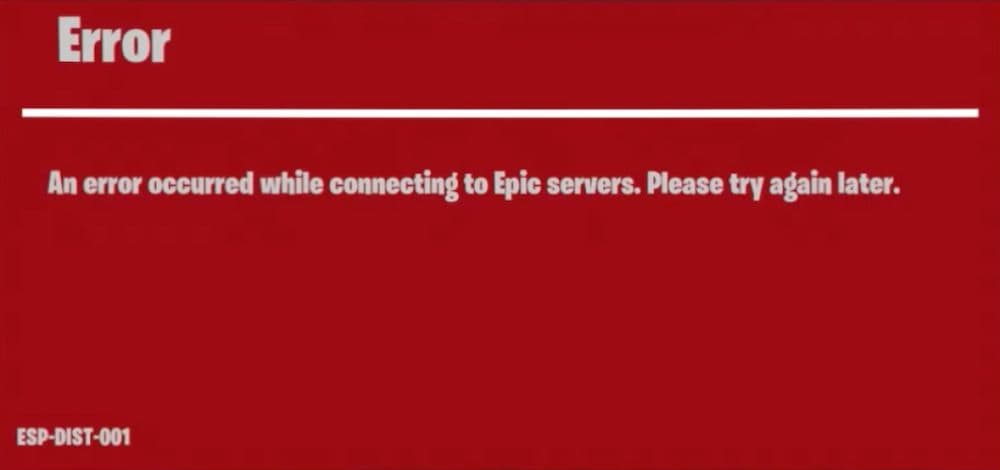
ESP-DIST-001 error
Aka the infamous Fortnite “red screen”, this error’s fairly self-explanatory with the whole “An error occurred while connecting to Epic servers. Please try again later.” message. Brace yourself… it’s a server issue.
If the problem is on Epic Games’ end, there’s not a lot you can do. Be patient. Play something else. Go outside and… smell some flowers… or something…
Just keep an eye on Epic Games’ Public Status page or the Fortnite Status page on X for your green light to get back to playing Fortnite. (or seriously, go hit up VALORANT or another free and awesome game.)
If those status pages show no error on Epic Games’ servers though, then your best bet is a router and computer restart on your side of things. That should fix the pesky ESP-DIST-001 error.
ESPN-MAN-archived
The whole “failed to write necessary files” error message isn’t the clearest, is it? Basically, this error is saying something’s gone screwy with Fortnite’s saved data.
Here’s how to fix this one:
- Open the Start menu on your PC and type “run” (without the quote marks)
- Type in “%localappdata%” (also without the quote marks)
- Open the FortniteGame folder
- Delete the Saved folder here
Error code CE-120706-6
You’ll only have this issue if you’re playing Fortnite on PlayStation. It seems to be mostly a PS5 problem, but it might stop Fortnite working on PS4, too. This error code (and others like it), generally mean the console’s had a problem downloading and installing the game.
Here are a few things ways to fix this error:
- Make sure your PlayStation has all the latest software updates installed
- Restart the console
- Uninstall and reinstall Fortnite
“Login failed”
This Fortnite error could be caused by a server outage so your first step should definitely be to check Fortnite’s status updates. It seems to mostly affect gamers on Xbox, specifically, Series X.
Your best bet to fix this error is to reset your Xbox via the Settings menu (profile > system > console info > reset console).
It might seem dramatic, but you’ll be able to keep your games and apps saved and you won’t lose anything doing this (except a lot of stressful hours screaming into the sky “Why the **** isn’t Fortnite launching!?”).
“The request could not be completed”
It sucks when the Epic Games launcher won’t launch, right? It has one job, but nooo. *ahem* Anyhoo… this error generally happens when the Epic Games servers are struggling.
All you can do is be patient and keep an eye on the Epic Games status page for any updates. Hey, you’re getting Fortnite for free, quit complaining!

Misc troublemakers
Error code IS-0003 and LS-0006
These two are likely the errors you’ll come up against if Fortnite fails to install or update.
Here’s how to fix these Fortnite install errors:
- Open the Start menu on your PC and type “run” (without the quote marks)
- Type in “%localappdata%” (also without the quote marks)
- Open the Epic Games Launcher folder.
- Open the Saved folder.
- Delete every folder you see with “webcache” in the name
- Restart your computer and launch Fortnite again
If that still doesn’t work, try running Fortnite as an administrator. And if that doesn’t work, try a full uninstall and reinstall of the game.
“This client is not compatible with the currently deployed server”
This error code can be annoying, but it’s a pretty easy one to fix…
Here’s a few ways you can fix this Fortnite error:
- Restart and relaunch Fortnite
- Verify the game files
- Run Fortnite as an administrator
FAQs
Does error IS‑0007 or IS‑0009 (Manifest failed to load) mean I can’t play Fortnite
This error occurs when essential game files fail to load, usually due to corruption or incomplete downloads.
Reinstall the Epic Games Launcher or install Fortnite on a different drive to fix the issue.
What is Error Code #1 in Fortnite?
Error #1 indicates a matchmaking failure, often caused by server issues or corrupted files.
Check server status, restart your launcher or router, change your matchmaking region, or verify/reinstall game files.
How to fix “esp-init-001” in Fortnite?
This happens when the game cannot initialize services because of lingering local data.
On consoles, clear reserved storage space. On PC, restart the launcher or reinstall Fortnite if needed.
What is Error II‑E1003?
The launcher cannot access or download game files correctly.
Clear cached launcher files, close and reopen the Epic Games Launcher, or reinstall it.
How to fix corrupted Fortnite game files?
Corrupted files prevent the game from running or cause crashes.
Use the Verify option in the Epic Games Launcher on PC. On consoles, clear cache or rebuild the database. If necessary, delete and reinstall Fortnite.


