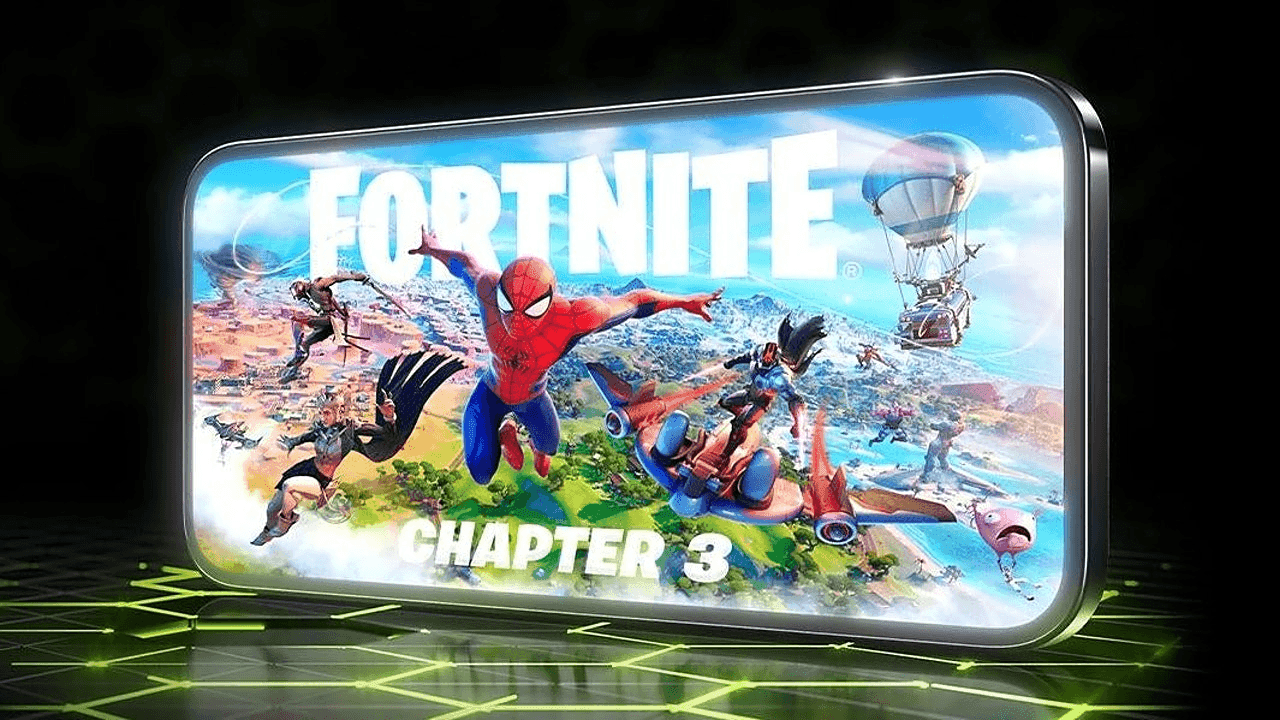Install

Fortnite, the exciting battle royale game loved by gamers worldwide, is all set to welcome you into its thrilling world. Whether you're a seasoned player or a new enthusiast, installing Fortnite on your device is the first step.
In this guide, we'll take you through the easy installation process for Fortnite on various platforms, including PCs, Android phones, Xbox, PlayStation, and Nintendo Switch. With straightforward steps and essential information about system requirements, we're here to help you seamlessly enter the action-packed Fortnite universe. Get set for your gaming adventure and join the Fortnite community on multiple platforms!
How to install Fortnite on PC
Embarking on your Fortnite adventure starts with installing the game on your PC. The process is streamlined through the Epic Games Launcher. This serves as your gateway to the vast world of Fortnite. Once the installation is complete, follow these steps to get Fortnite up and running:
- Start the Epic Games Launcher.
- Log in to your Epic Games account.
- Click on the Store tab.
- In the search box, type "Fortnite" and press Enter.
- Click on the Fortnite store tile.
- Hit GET to download Fortnite for FREE!
- Navigate to your Library, then click on Fortnite.
- Review the Fortnite End User License Agreement, check the box to confirm your agreement, and click Accept.
- Choose your preferred installation location (Default: C:\Program Files\Epic Games), and click Install.
- After the download finishes, launch Fortnite from the Epic Games Launcher and dive into the action!
Fortnite PC system requirements
Before diving into the world of Fortnite on your PC, ensuring your system is up to the task is crucial. Fortnite comes with specific system requirements to guarantee a seamless gaming experience. Whether you meet the minimum specs or aim for the best performance, these requirements will guide you toward optimal gameplay.
How to install Fortnite on Android
For those eager to play Fortnite on their Android devices, the journey varies depending on your smartphone. Samsung users have a direct route through the Galaxy Store, while others can leverage the Epic Games App. Explore the steps for your specific device and get ready to engage in Fortnite mayhem on the go.

Samsung Devices
For Samsung smartphone users, accessing Fortnite is a breeze:
- Download the Epic Games App from the Samsung Galaxy Store.
- Use the app to download and play Fortnite.
Non-Samsung Devices
For those without a Samsung device, here's how to install Fortnite on your Android:
- Download the Epic Games App by clicking "Download the App from Epic Games" on your non-Samsung Android device.
- Utilize the Epic Games App to download and play Fortnite.
Additional Options for Android Users
Apart from the direct Epic Games route, Android users have other options:
- Xbox Cloud Gaming: Play Fortnite through cloud gaming via Xbox Cloud Gaming.
- NVIDIA GeForce NOW: Experience Fortnite through cloud gaming via NVIDIA GeForce NOW.
- Amazon Luna: Dive into Fortnite through cloud gaming via Amazon Luna.
Fortnite Android device specs
Fortnite's high-fidelity graphics demand a powerful Android device. Dive into the details of the necessary specifications to ensure your phone or tablet can handle the intense visuals and provide you with a gaming experience that does justice to this battle royale phenomenon.
Ensure your device meets these specifications:
- 64-bit Android on an ARM64 processor
- Android OS 10 or higher
- Minimum 4 GB of RAM
- One of the following GPUs:
- Adreno 530 or higher
- Mali-G71 MP20
- Mali-G72 MP12 or higher
For controller enthusiasts, here's a list of supported controllers:
- Steelseries Stratus XL
- Gamevice
- Sony DualShock 4 Wireless Controller (Android OS 10 or newer)
- Xbox Wireless Controller
- Razer Raiju Mobile
- Razer Junglecat
- Moto Gamepad

Install Fortnite on Xbox
Fortnite on Xbox Series X or S is a digital-only experience, eliminating the need for physical discs. Connecting your console to the internet and downloading the game is all it takes to join the Fortnite community on Xbox. Get ready to jump into the fray with ease using our step-by-step guide.
To begin your Fortnite journey on Xbox, follow these steps:
- Press the Xbox button on your controller to open the Guide.
- Select the Store icon at the bottom.
- Click on the Search icon.
- Type "Fortnite."
- Select Fortnite from the search results.
- Choose Get or Install.
- Watch as Fortnite gets added to your download queue.
Install Fortnite on PlayStation
PlayStation users can seamlessly bring Fortnite to their console through the PlayStation Store. This straightforward process ensures that you can swiftly download the game and plunge into the thrilling world of Fortnite on your PlayStation device. Follow our steps to get started on your PlayStation adventure.
PlayStation users can easily grab Fortnite from the PlayStation Store:
- Open the PlayStation Store.
- Use the Search function to find Fortnite.
- Open the Fortnite game tile.
- Add Fortnite to your cart.
- Proceed to Checkout.
- Confirm Purchase.
- Witness the automatic start of Fortnite download.

How to install Fortnite on Switch
Nintendo Switch users can join the Fortnite excitement through the Nintendo eShop. Our guide outlines the steps to navigate the eShop, locate Fortnite, and initiate the download. Get your Switch ready for action as you prepare to land on the island and vie for victory in the ever-shrinking circle of Fortnite mayhem.
Nintendo Switch users can swiftly acquire Fortnite from the Nintendo eShop:
- Select the Nintendo eShop icon.
- Opt for the Search/Browse option from the menu.
- Use the Search bar to find Fortnite.
- Choose Fortnite from the list.
- Press Free Download.
- Confirm with Free Download again.
- Your game will now start installing.
You've successfully installed Fortnite, and now it's time for endless gaming fun! We hope our guide has been helpful in making the installation process easy and enjoyable. Whether you're gaming on PC, Android, Xbox, PlayStation, or Nintendo Switch, we wish you countless victories in the Fortnite universe. Keep an eye out for updates and new features, and most importantly, have a great time exploring the ever-changing Fortnite island.
Is Fortnite free to install?
Yes, Fortnite is completely free to download and play on PC, consoles (like PlayStation, Xbox, and Nintendo), and mobile devices. You can get it from official stores like the Epic Games Store or your console’s store without paying anything.
The game is free to play, but you can buy extra things like skins, emotes, and battle passes if you want. These purchases are just for fun and don’t make you better in the game.
Keep in mind, Fortnite’s main Battle Royale and other game modes are free, but the “Save the World” mode costs money if you want to play it.
All Related Guides
- 1
- 2