Why does Fortnite keep crashing on PC?
Everything was working fine… until it wasn’t. Hey, we’ve been there, pal! There’s nothing worse than gearing up for a few solid hours of Fortnite, only for your PC to keep crashing every time you try to play.
The rage – is – real.
Is Fortnite crashing randomly, or after a PC update? Does it crash on launch, or mid-game? Is it just the game that crashes, or does your entire computer clam up?
Whatever the problem, we can all agree it’s a total pain in the butt! And let’s face it, you’re probably less stuffed about why Fortnite is crashing and more interested in what you can do and how to fix this irritating crashing issue so it stops happening.
But we won’t assume that. We’ve got you covered on both fronts. Let’s go get you back to the game…
Reasons Fortnite keeps crashing on you
There are a few reasons why Fortnite might keep crashing on you. Here are the usual suspects…
- Fortnite’s running an outdated version.
- Damaged or corrupted game files.
- Incorrect graphics settings.
- Outdated graphics driver.
- Overclocked CPU.
- Network issues.
The 7 easy fixes most likely to fix your Fortnite crashing problem
We like to keep things simple, don’t you? Of course, you do.
That’s why we’ve trudged through all the trenches to hand-pick the easiest ways to stop Fortnite crashing. You know, the ways that don’t involve a bunch of needlessly convoluted steps that fudge around in overly technical areas of your PC.
Fortnite crash fix 1 – update the game version
The easiest potential fix for Fortnite crashing is to make sure the game is totally up-to-date. You can find out by visiting Epic Games.
Fortnite crash fix 2 – verify the game files
Epic Games makes it pretty easy to do this one so it’s always worth trying when you need to stop Fortnite crashing.
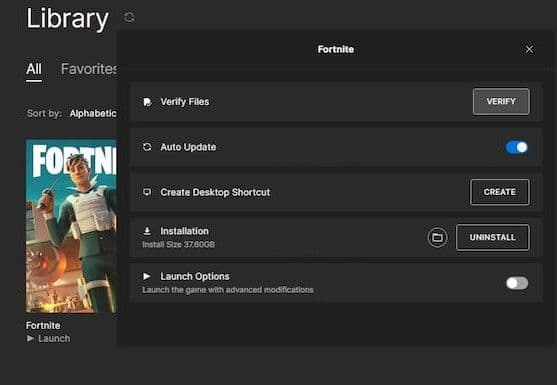
- Head to your Epic Games library.
- Click on the three dots for Fortnite’s tile.
- Select Manage, then click Verify.
- Wait for the verification to complete (it can take a while, so be patient!).
Now try loading the game again and see if that’s fixed things.
Fortnite crash fix 3 – check system requirements and change graphics settings
Stopping Fortnite crashing could be as simple as dropping your graphics settings. Lower the resolution and see if that helps prevent the game from crashing.
If that doesn’t help, you might be trying to play the game on a PC that simply isn’t equipped for it. Check your computer’s specs and make sure they meet Fortnite’s minimum requirements, which are…
- Operating System: Windows 10 64-bit version 1703
- GPU: Intel HD 4000
- CPU: Core i3-3225 3.3 GHz
- RAM: 8GB
You could also try reducing all of Fortnite’s gameplay settings to the lowest possible options and seeing if that makes a difference. Try reducing your rendering mode to DirectX 11, and setting the game to run in windowed mode – they’re both solid bets.

Fortnite crash fix 4 – run as administrator
If Fortnite can't access all the files it needs, that might be causing it to crash.
Next time you go to load the game, right-click the icon instead and click “Run as administrator”.
If this fix works, consider this more permanent solution…
- Open the folder where Fortnite is installed.
- Right-click the Fortnite folder and click Properties.
- Go to the Security tab and click Edit.
- Select your username for the PC and click Full Control in the Permissions box.
- Click OK to save your settings.
Fortnite crash fix 5 – update your graphics driver
Outdated graphics drivers aren’t guaranteed to make Fortnite crash, but they’re a fairly common culprit (and an easy fix, too!).
Here’s how to check your drivers are up-to-date and update them if not…

- Load Device Manager (either search for it in the Start menu, find it in the Control Panel, or use Win+R and search for “devmgmt.msc”).
- Open Display adapters to see your graphics driver(s).
- Right-click your driver and click “Update driver”.
- Click to search automatically for drivers.
- Follow the on-screen steps to update the driver if any updates are found.
If you do update your graphics driver, restart your PC, then load Fortnite again and see if that stopped the crashing problem.
Fortnite crash fix 6 – stop overclocking your CPU
Overclocking your CPU basically means you’re pushing your PC to run at speeds above the manufacturer’s specifications. It’s not rocket science – pushing anything mechanical beyond its designed limits can cause problems.
Chances are, if you started overlocking your PC, you know how to stop overclocking it. If not, here’s how…
- Press F2 while your PC is turning on.
- Go to the Advanced tab and open the Performance settings.
- Disable the Overclocking setting.
- Save your changes and let your PC load as normal.
Now, try loading Fortnite again and see if that’s stopped the game from crashing.
Even if you didn’t turn on the overclocking options yourself, it’s worth trying this step to fix Fortnite’s crashing issue (just in case overclocking was on and you didn’t know it!).
Note: You might also find some overclocking settings in your graphics driver so be sure to check there, too!
Fortnite crash fix 7 – uninstall and reinstall
It’s an easy fix, but could be time-consuming depending on your PC and internet speed. Still, you’d be amazed how often uninstalling and reinstalling anything fixes everything.
While you’re at it, restart your internet router if you can, too. Give Fortnite a totally clean slate to load from and say goodbye to those pesky crashing moments.
FAQs
How do I stop my game from crashing on PC?
To stop Fortnite from crashing, start by restarting your computer and router. Update your graphics drivers to the latest version, or roll them back if the issue started after a recent update. Make sure your game is set to run in DirectX 11, as this is usually more stable than other modes. You can also delete the game's settings file to reset any corrupt options. Verifying or reinstalling Fortnite can help fix broken game files. It's also a good idea to run the Epic Games Launcher as administrator and close background apps that use a lot of memory.
Why is Fortnite so bad on my PC?
Fortnite may run poorly on your PC for several reasons. If your graphics drivers are outdated or incompatible, they can cause stuttering or crashes. The game might also be using settings that your system can't handle well, especially if it's set to high resolution or graphics quality. Limited RAM or disk space can affect performance too. Sometimes the problem is caused by corrupted settings or game cache, which can be cleared by resetting game files.
How to fix Fortnite glitch on PC?
If Fortnite is glitching, verify the game files through the launcher to make sure nothing is missing or broken. Deleting the settings file can also fix random bugs caused by bad configuration. Clearing your PC's cache and ensuring the game is up to date are simple ways to prevent many glitches. If a glitch started after a system or driver update, you might need to roll that update back until a fix is released.
How to check PC crash log?
To find crash logs, use the built-in Event Viewer in Windows. Open it and look under the System or Application logs for errors around the time your game crashed. You can filter the log to show only critical errors to make it easier to find. There's also a tool called Reliability Monitor that shows a timeline of system events and crashes, which helps track down when and why your computer had problems.
How to find the reason for a PC crash?
The best way to figure out why your PC crashed is to look at error messages in the Event Viewer or Reliability Monitor. These tools show what was happening right before the crash. Sometimes the system saves a crash dump file that can be analyzed with special software. Checking these logs can tell you if the crash was caused by hardware, a driver, or a software issue.
All Related Guides
- 1
- 2
- 3
- 4
- 5
- 6
- 7
- 8
- 9
- 10
- 11
- 12
- 13
- 14
- 15








